H5P Integrations
Briana Fraser and Luke McKnight

H5P (HTML5 Package) is an open source tool to create interactive content.[1] If you are interested in utilizing the H5P integration for your chapters, this section provides an overview of general accessibility features for some of the different H5P content types and a few special cases.
On this page:
General Accessibility Best Practices
Provide all H5P elements with unique, descriptive titles.
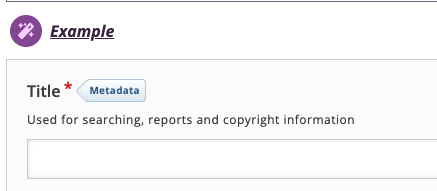
- Check colour contrast manually using ColorZilla browser extension and the WebAIM Contrast Checker.
- Write in plain language.
- Describe the destination and purpose of the link, independent of adjacent text. For example: Consult the Word accessible link guide for more information.
- Effective link text helps readers locate links and understand their destination and purpose. For users of assistive technology hyperlink text can be used to navigate content quickly. Bare URLs or links written as “click here” or “read more” provide less information to everyone and are not useful to assistive technology users for navigation.
To add hyperlinks in H5P text content:
- Highlight text to be linked
- Click the Link tool or press Control (Command on macOS) and k

- Paste URL in URL field and select Ok.
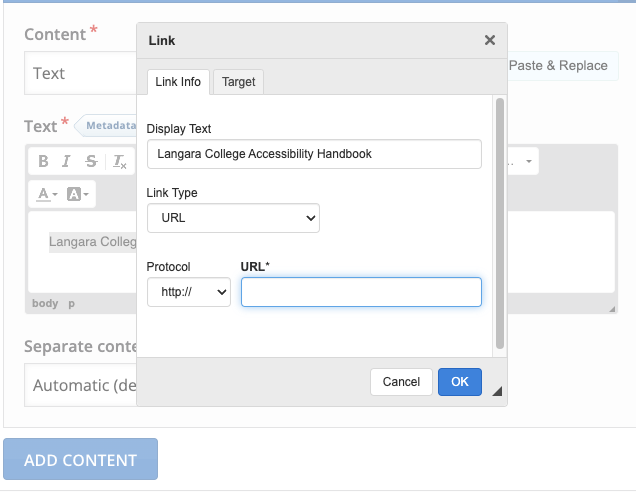
Text Formatting
Highlight font and use Paragraph Format menu add headings.
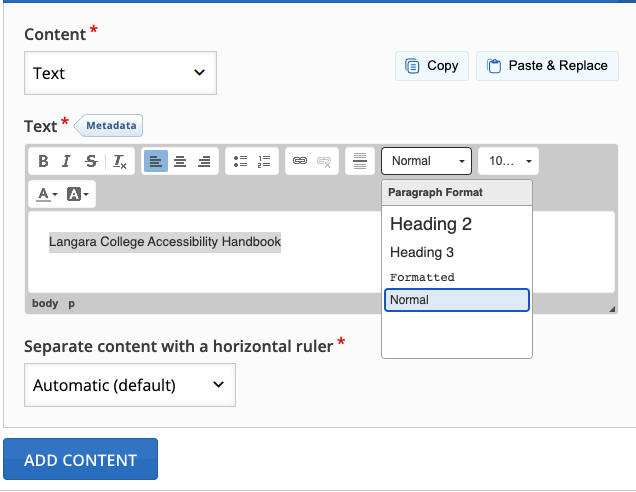
Alternative Text
When adding an Image, enter a description in the Alternative text field. Or, check Decorative only for decorative images.
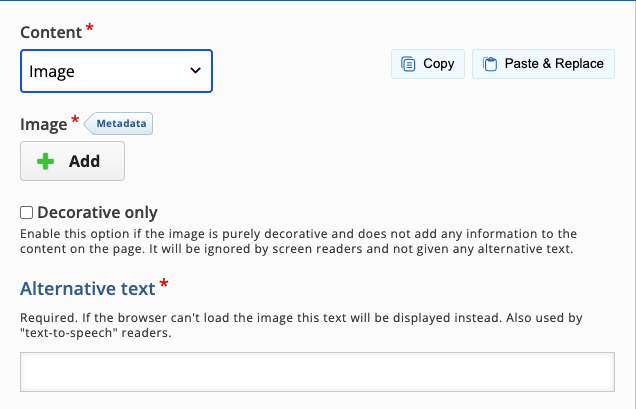
When using the Collage element, select i (Image settings) and enter alternative text.
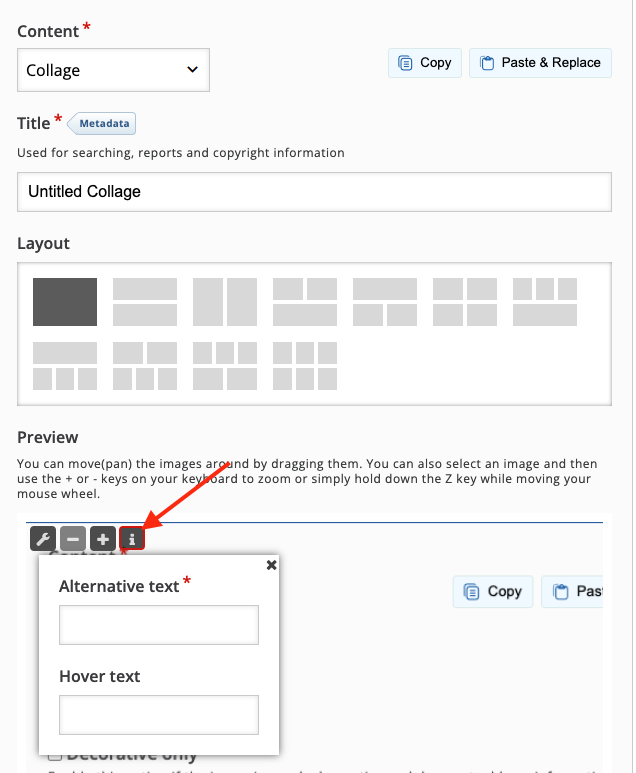
The Collage element does not support marking images as decorative. But, given the visual nature of the Collage element, all Collage images should have alternative text.
Learn more about alternative text.
Closed Captions
To add closed captions to a Video (included in Interactive Book, Column, or Course Presentation):
- Expand the Accessibility accordion.
- Type the language of the captions in Track label.
- Change Type to Captions.
- Click Add and upload a WebVTT file.
Specific Element Considerations
There are some H5P elements that require special attention when used:
Course Presentation
Try to limit the number of elements presented on each slide of a course presentation. Content is read by assistive technology in the order it was added to the slide, starting with the first item added. Be aware when adding multiple blocks of text, images, or other elements to a slide as it is easy to confuse the reading order.
Audio Element
If using the Audio element, supply a text transcript in an adjacent accordion element or link to a text transcript of the audio.
H5P notes content type accessibility with notes on issues and planned improvements.
H5P has recommended content types based on accessibility and current support.
Media Attributions
- H5P logo
- H5P Title
- H5P Link
- H5P Link2
- H5P TextStyle
- H5P AltText-Image
- H5P-AltText-Collage
- This chapter is adapted from various sections of the Accessibility Handbook for Teaching and Learning Copyright © 2023 by Briana Fraser and Luke McKnight is licensed under a Creative Commons Attribution-NonCommercial-ShareAlike 4.0 International License, except where otherwise noted. ↵

